Introduction #
The “Email Deliverability“ feature in cPanel will help you detect any issues related to the DNS records, responsible for controlling your email delivery. These records are as follows: SPF, DKIM, and rDNS. In this tutorial, we will go over this feature and guide you on how you can use it to detect and fix issues with the records. If you are hosting your domain with Phluit, you are using our name servers, and you have set the nameservers accordingly you should never have problems in terms of DNS misconfigurations!
Getting Started #
For a start, you have to log into your cPanel account.
Once logged, please use the search tool at the top right corner and inset “Email Deliverability”. As soon as the results are filtered, please click on the “Email Deliverability” icon representing the feature.
This action will redirect you to a new interface, where you can check the Email Deliverability status of your domains. Let’s dig a little bit deeper into it!
Using the Email Deliverability feature #
Now that you have accessed the “Email Deliverability” feature, on the top of the page, you will find a text field, allowing you to search for a specific domain name.
The domain names available on your account will be shown within the table section below. At the far left, you will see the name of your domain. In the middle, you will find the status which could be:
- Valid – This status will signify that there are no issues at all with your domain’s mail-related DNS records.
- Problem Exists (DKIM/SPF/PTR) – This status will show that a problem exists with a specific record. The record within the bracket will vary, based on the issue.
On the far right side of the table section, you will see two buttons:
- Repair – This will deploy the correct records in an attempt to repair the DNS issues detected. This button will not appear clickable if the domain name does not point to our nameservers.
- Manage – This will redirect you to the management page, where you can check the current values of your email-related DNS records.
In the next paragraphs to come, we will cover the management screen. It will contain a lot of helpful links to the cPanel documentation regarding the feature and towards other cPanel features inside the cPanel that could help you achieve your goals.
Managing Email-Related DNS records #
Upon clicking on the “Manage” button, you will land on the DNS record management page. There you will see three sections, each representing a specific DNS record – DKIM, SPF, and PTR.
Each section will contain two fields, a name and a value where you will be able to see the respective information about the specific record.

On the right side of the page, you will find helpful resources towards the cPanel documentation about the Email Deliverability feature itself along with internal links inside your cPanel that will lead you to the email address creation page, for example.
These records will not be changeable through this feature. If you want to alter them, you need to go to the Zone Editor feature.
Should the system detect that a DNS record is not correct, it will allow you an option to change them from the management page. Under the DNS section, where cPanel recognized an error, you will also see the “Install the suggested record” button, and inside the text fields, you will see this suggested DNS record!
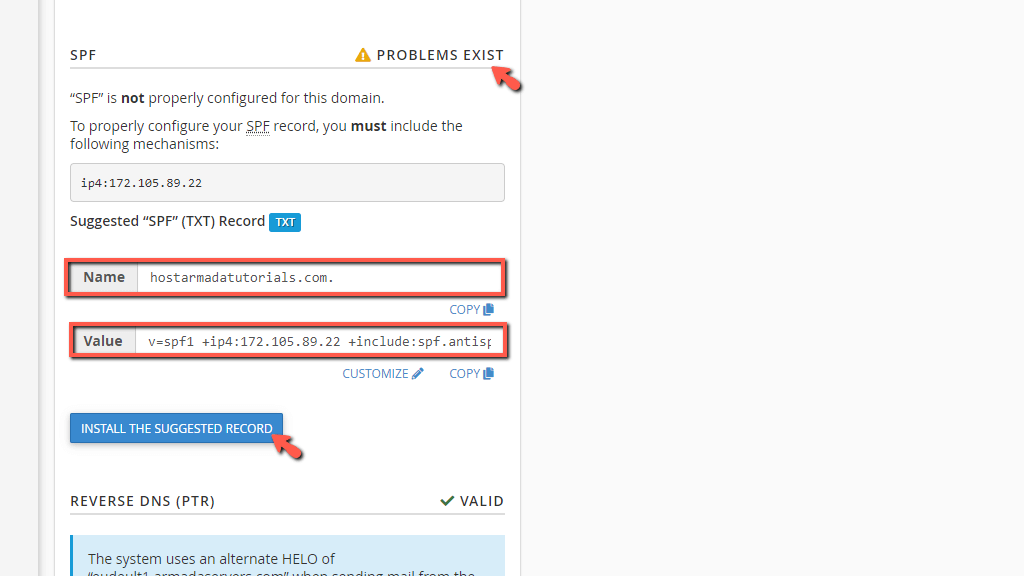
When clicked, there will be a brief loading period. When the change is completed, the suggested DNS record will turn into the current one, and the status will be shown as “Valid”.
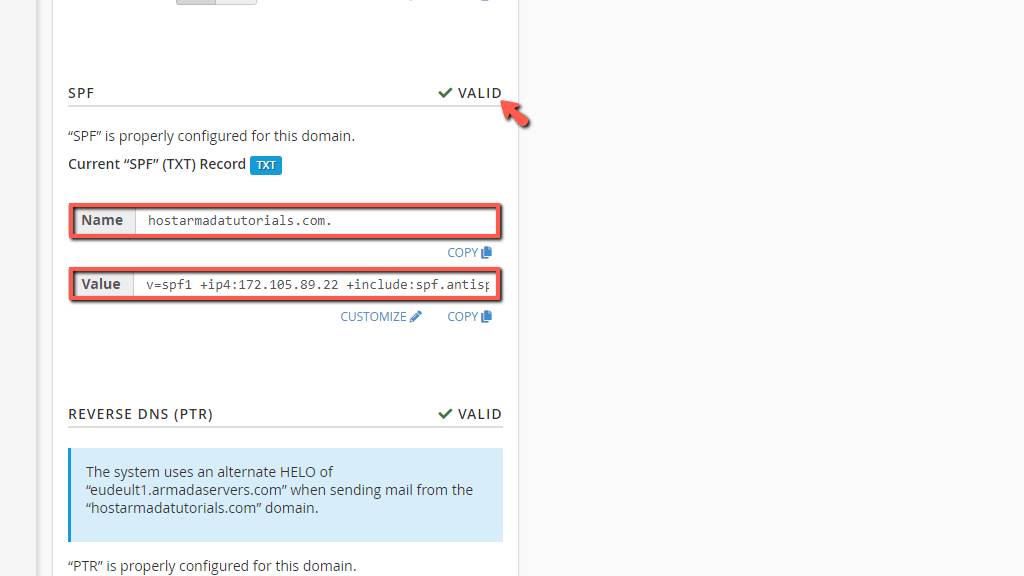
The same effect can be achieved by clicking on the “Repair” button on the previous page should the system detect a problem:
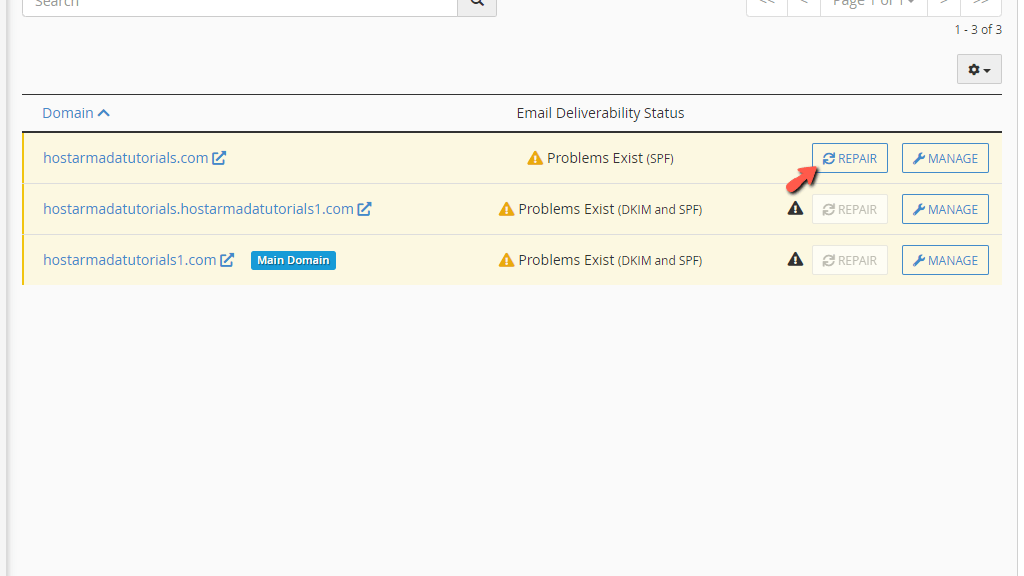
Clicking on the “Repair” button will display the section we talked about earlier beneath the row, and the text fields will be yet again populated with the suggested TXT, PTR, or DKIM record.

To go through with the change, please hit the “Repair” button underneath the suggested record fields.
Doing so will lead to a brief loading period, after which the status of your Email Deliverability will be once again set as “Valid”.

And there you have it! The “Email Deliverability” feature summarized under this tutorial. We hope that the provided information was not too overwhelming, and you were able to understand how and when to use this functionality! If you are facing any technical issues with this feature, please be sure to contact our Technical Support team over the ticketing system in your Client Area.