Introduction #
The ability to maintain a healthy and attractive website is often related to ensuring that your visitors will reach no errors on the pages they are accessing. To better understand what certain error on your website is triggered by, cPanel provides you with a useful feature called “Errors“. Using it, you will be able to review the error logs for your website in order to locate and resolve any ongoing issues with the web pages. Let’s begin!
Accessing the Errors feature in cPanel #
Before you can continue with this tutorial, please ensure that you are logged into the cPanel service.
Now that you are in the right place, you should see the home page of cPanel where all the features it provides you with are displayed. To locate the “Errors” feature in particular, you can either use the Search tool provided at the top of the page, or you can look for the “Metrics” features group since within that group you will find the “Errors” feature.

If you click on the feature you will be redirected to a separate page in which all the information related to the errors on your websites will be provided.
Reading the Error Logs for your websites #
By default cPanel will display for you two types of logs – the web server error log and the suexec error log. If you wonder how these logs are prepared for your websites when there is only one global log for the Web Server and the PHP service- cPanel will filter any errors in the global error log of the server that includes your home directory. For example, if the username of your cPanel account is “username” then cPanel will show you any errors from the global error log that include the string “/home/username” in their body. As for the PHP suexec error log entries, cPanel will filter only errors containing your username in their body.
Now that you know how the errors are gathered, let’s review how the error logs are shown. By default, cPanel will separate the types of logs into two sections. The first one you will see is the “Latest web server error log messages“. As the name suggests in this error log you will see the latest 300 error lines containing the home directory of your cPanel account in their body.
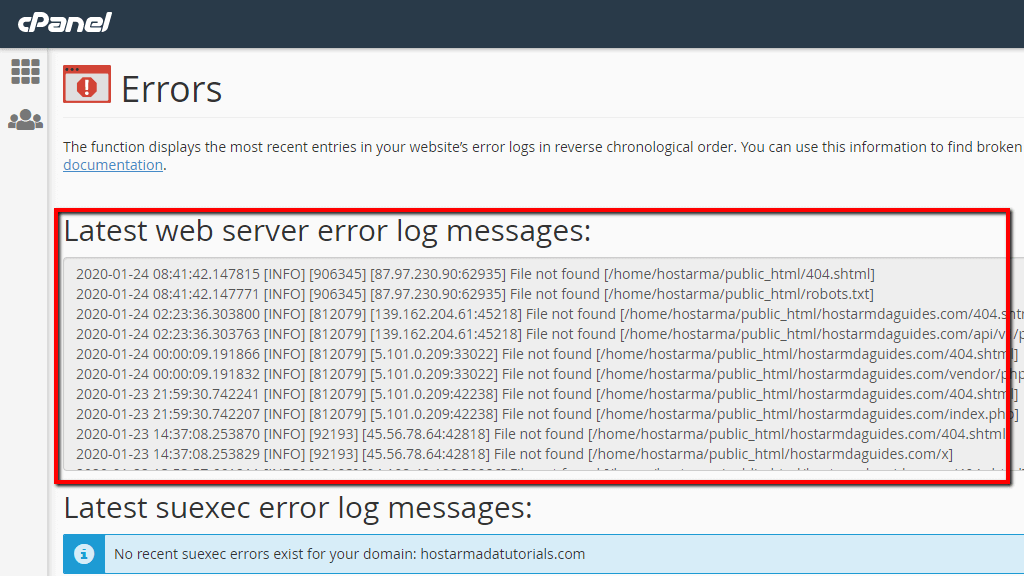
Please note that the errors will be ordered by their timestamp. The sooner the error was detected, the higher its position will be. Or in other words, the most recent errors will be displayed at the top of the list. Unfortunately, you are not provided with the option to sort these errors in any other way nor to filter these.
The next section will be the “Latest suexec error log messages“. In that section, you should see any PHP-related error logs which cPanel will filter based on the username of your cPanel Web Hosting Account. In our case, there are no errors to show, however in yours there might be. In case there are any PHP execution errors those will be shown in a similar fashion to the above-displayed web server errors.
Depending on the error messages you will find in the “Errors” feature of the cPanel service you can determine whether or not your website is working properly. If you are not certain what specific errors mean you should always contact our Technical Support Crew for further assistance and guidance on the matter.



