Introduction #
The FTP protocol is used exclusively for File Transfer over the web and also for basic file operations on a Web Hosting Account. The protocol utilizes the Client-Server model which means that to connect to the FTP service running on a web hosting server you will need an FTP Client configured with the correct FTP Account. Fortunately, we have covered some of the most famous FTP Clients in our FTP Service Tutorials so you can have a better understanding of their purpose and usage. In the following lines of this tutorial, we will cover mostly the creation and management of FTP Accounts via the cPanel service so you can fully understand the whole process of managing your files over the FTP protocol. Let’s begin!
Accessing the FTP Accounts feature #
To access the “FTP Accounts” feature you will have to first login to the cPanel service. To do that you can use another tutorial that we have released – “How to access cPanel”.
Now that you are logged into the cPanel service, you should search for the “FTP Accounts” feature right under the “Files” features group.

When you locate the feature, please click on it so you can be further redirected and proceed with your FTP Accounts management.
Adding new FTP Accounts #
The first thing you will probably notice on the newly displayed page is the “Add FTP Account” section which is right on top of the page. As the name suggests, the section is used to add new FTP accounts to your web hosting account and to do so, you will have to fill the following required information:
- Log In – Here you should input the username which will be used by this FTP account. Please note that the full username is not only the string that you will enter in this field but also it is followed by the domain name you choose to associate with this FTP account. If you have only one domain added to your web hosting account, then it will be automatically selected and all FTP accounts that you add will be associated with that domain name in particular.
- Password – To secure an FTP Account you will also have to set a STRONG type of password.
- Directory – Every FTP account is configured to work with a particular directory only. This, of course, means that all directories under the one you configure in this field will also be available for that FTP account, however, the directories outside the configured directories will be unavailable.
- Quota – The amount of disk space this FTP Account can use.
When you have filled all these fields, please press the “Create FTP Account” button so the account can be added to your Web Hosting Account.
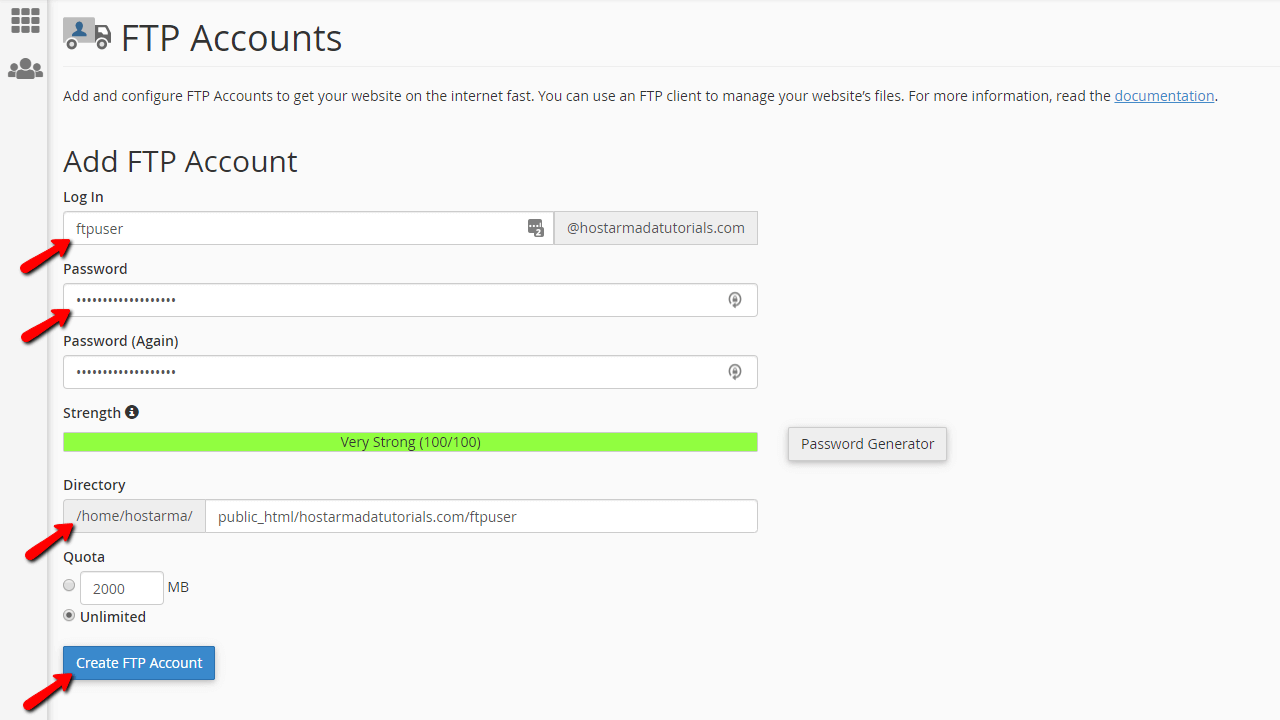
Once the account is created cPanel will display a message indicating either the successful creation or some error in case such is detected.
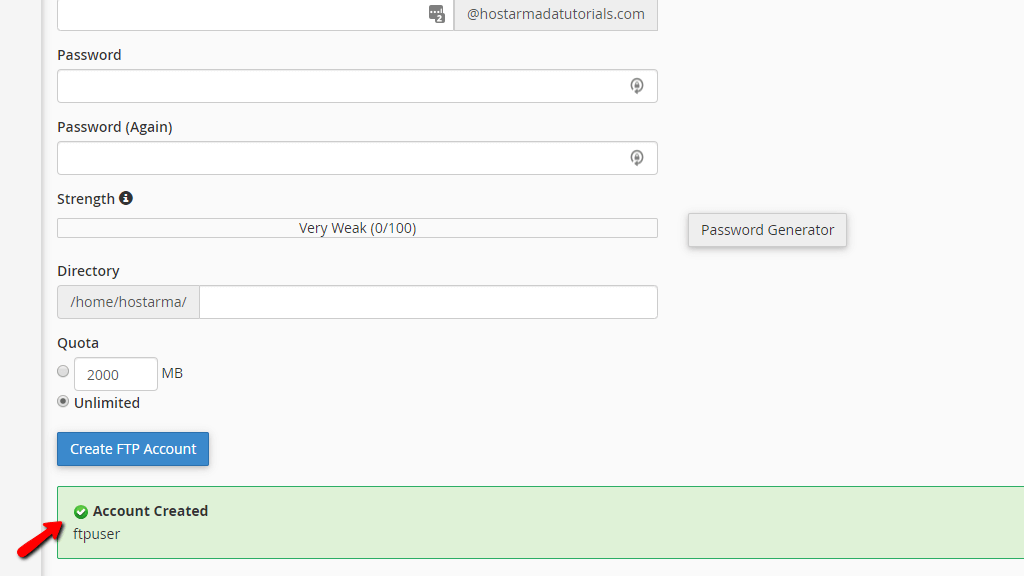
Few things worth mentioning here:
First, if you have multiple domains associated with your web hosting account, you will be provided with a dropdown list to choose from when creating the FTP user.
Secondly, the directory will be configured automatically, however, if your purpose is to specifically manage the files of a particular website this might be insufficient. Therefore you will need to manually specify the directory where your website is located. If you are experiencing difficulties finding the correct directory please reach out to out Technical Support Crew and they will gladly assist you further.
That’s it! Congratulations your FTP Account is not successfully created and you can start using it in your FTP Client.
Managing Existing FTP Accounts #
Once created each FTP account will be listed in a convenient table view. Right below the “Add FTP Account” section you will find the “FTP Accounts” section. Although the names of the sections look identical in this one you will see a list of all existing FTP Accounts.

In our case we have only one FTP account created but you might have several. For that purpose, you can use the search feature positioned on top of the FTP Accounts list.
The management Actions per FTP account are as follows:
Change Password
Used when the password for the FTP Account should be changed. Please enter the new password in the newly appeared fields.
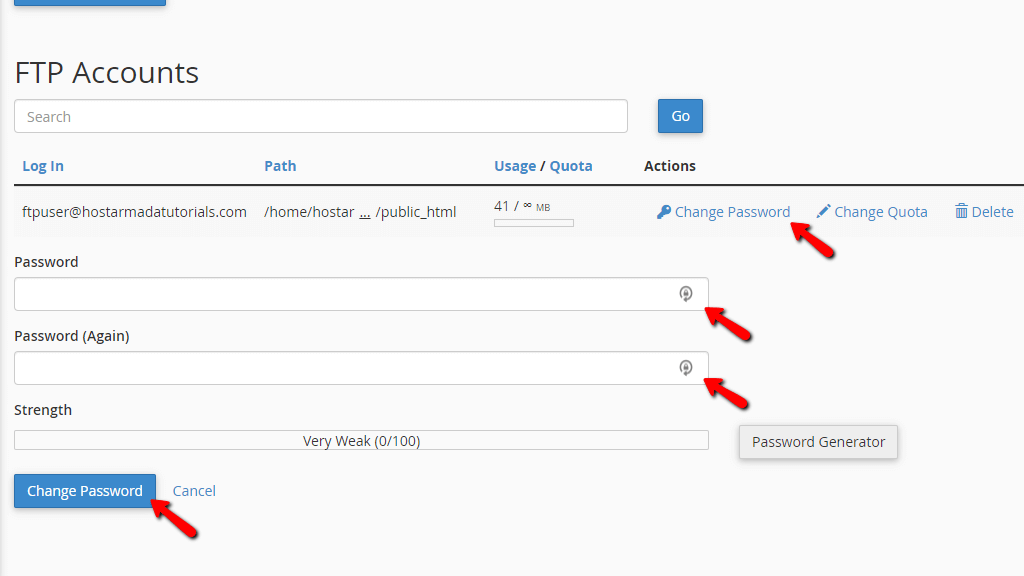
Change Quota
When you would like to increase or reduce the disk space consumed by this FTP Account please use the “Change Quota” option.

Delete
Used for deleting the FTP Account. When deleting FTP Accounts you are given the option to select whether or not the FTP Account Home directory to be deleted as well. Deleting the home directory of the accounts means that all files stored in the home directory will be deleted as well. Therefore we strongly suggest when deleting the account leave the option “Delete the User’s Home Directory” unchecked. Only if you are certain, that all the files contained in this directory should be deleted, then use the option in question. Finally, to complete the account deletion please click on the “Delete” button.
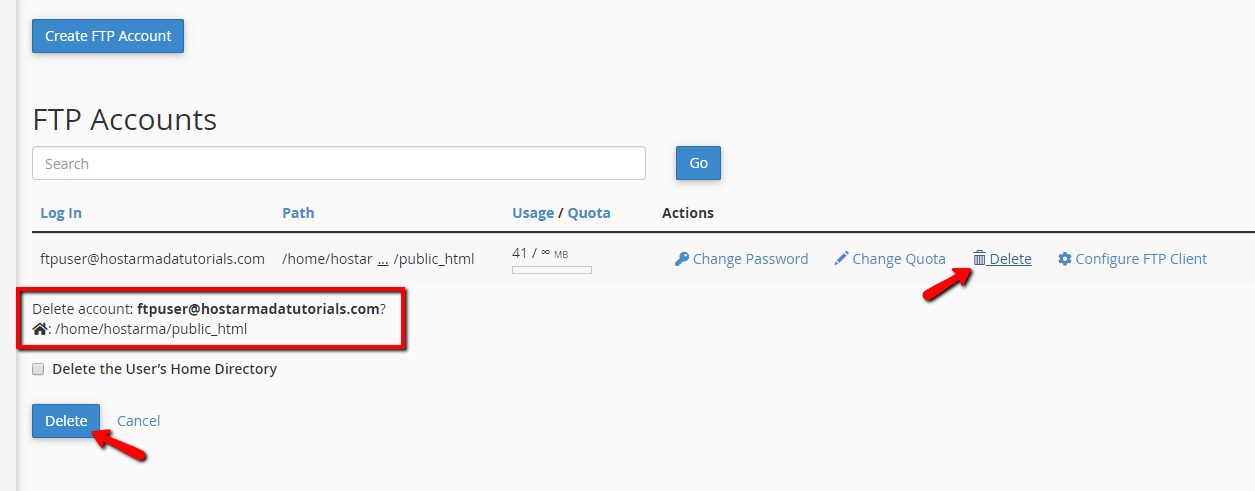
Configure FTP Client
The final option will provide you with the information you will need to use for configuring your FTP Client in order to access the FTP Account. You are also provided with configuration files that you can download and import into various FTP Clients.
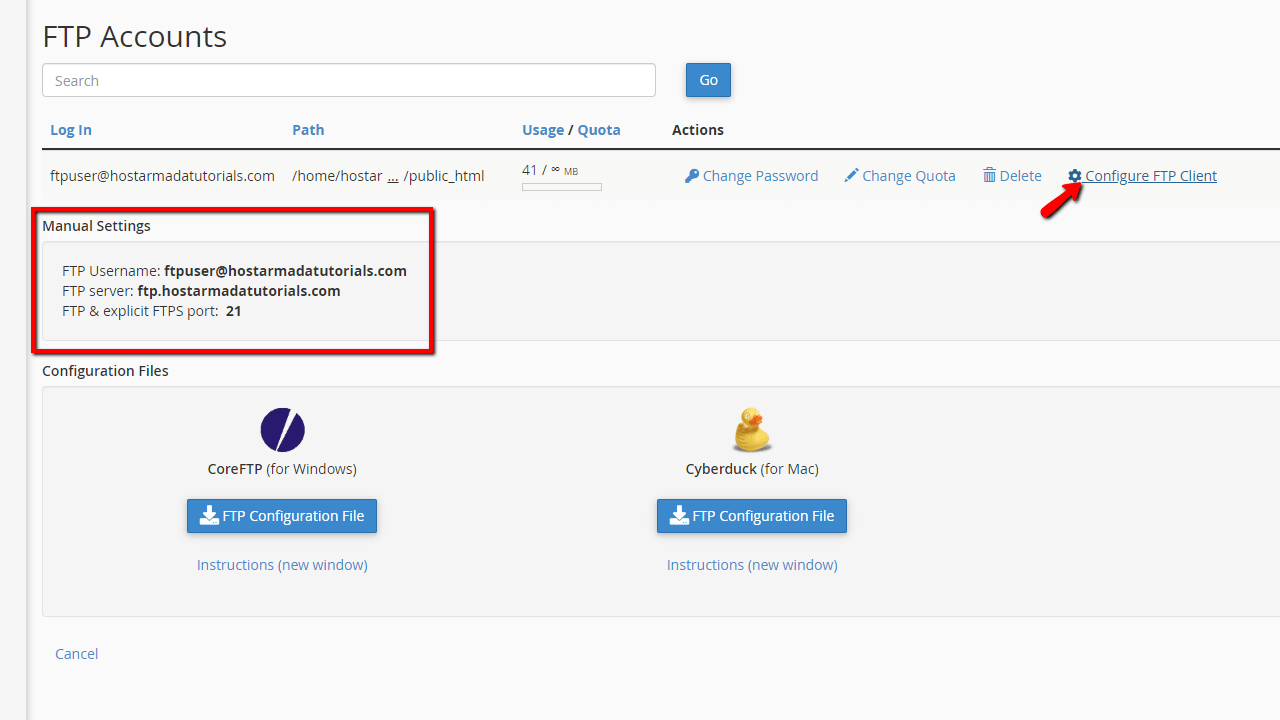
The final section of the “FTP Accounts” feature is called “Special FTP Accounts”. These are the FTP Accounts created by default when your cPanel Web Hosting Account was created. These FTP Accounts cannot be deleted not managed since they are system provided and are required for the proper operation of the cPanel service.
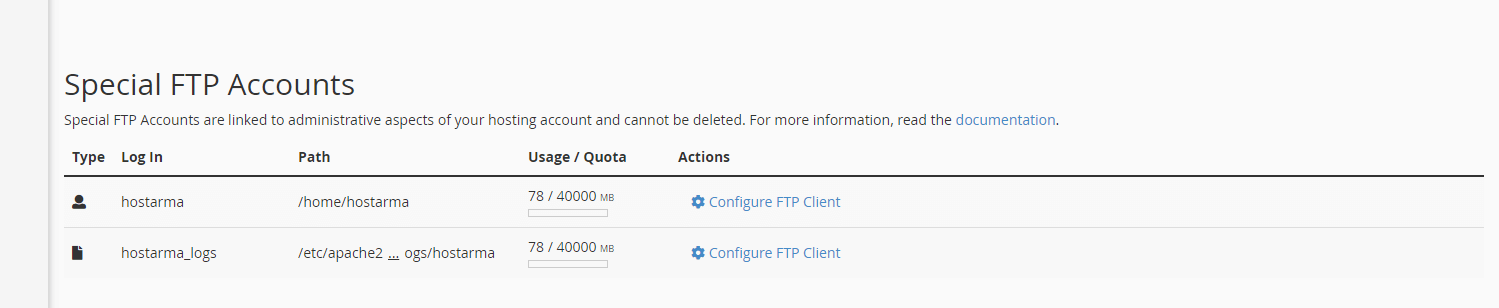
The first one will always be the primary FTP Account for which you have already received access within the welcome email we have sent when you purchased a service with us. The credentials for that FTP Account are the very same you are using for logging into the cPanel service.
The second one is an account without a password and it is used for accessing the access logs for your entire web hosting account.
In order to configure FTP Client with any of those accounts, please use the “Configure FTP Client” action next to each of the listed accounts or please check your welcome email since there we have provided the access details.
Congratulations! You should be fully aware now, of how to completely manage the FTP Accounts for your Web Hosting Account. In case you are facing any difficulties with the FTP Service please do not hesitate to contact our Technical Support Team by submitting a ticket via your HostArmada Client Area.



