Introduction #
Being able to review access information for your websites is one of the most reliable ways of determining the popularity of your website. cPanel provides a large variety of Metrics tools to choose from, however when it comes to simplicity one of them definitely receives a great advantage. In the next lines of this tutorial, we are going to review the most simple way of reviewing the access rate on your website – the “Visitors” feature in cPanel.
Accessing the Visitors feature in cPanel #
Before you can access the “Visitors” feature you will need to login to the cPanel service.
Once logged in, you will need to locate the “Visitors” feature by either using the Search functionality provided at the top of the page or by looking for the “Metrics” features group, and within it, you will find the “Visitors” feature.

When you click on the feature’s name or icon, cPanel will redirect you to a brand new page dedicated to the “Visitors” feature.
Reading Visitors log #
On the default page for the “Visitors” feature, you will see a table containing all of your domains and subdomains. From that table, you will have to select the domain/subdomain for which you would like to review the visitors’ logs. Please note that each domain will be represented with two entries – one for the http access on the domain and one for the https access. Depending on how your domain name is accessed, please choose the version for which you would like to review the logs.
To review the visitors’ logs, please click on the small magnifying glass icon next to the domain name you have chosen.

Then you will be presented with a new page where all the access information will be presented. Let’s review the available information and further configurations you can perform.
By default, cPanel will present a table containing the access information. In each row of the table, a single visit will be described and in each column, you will find different information for the concrete visit. The available information you can receive is as it follows:
- IP – The IP address of the visitor.
- URL – The address of your website that the visitor has accessed.
- Time – The timestamp of the visit.
- Size – The size in bytes of the request sent by the visitor.
- Status – The HTTP status code returned by the Web Server.
- Method – The HTTP Method (POST/GET) of the request.
- Protocol – The protocol over which the visit was achieved.
- Referring URL – The referring URL (if such) that the visit came from.
- User Agent – The Web Browser User Agent of your visitor.
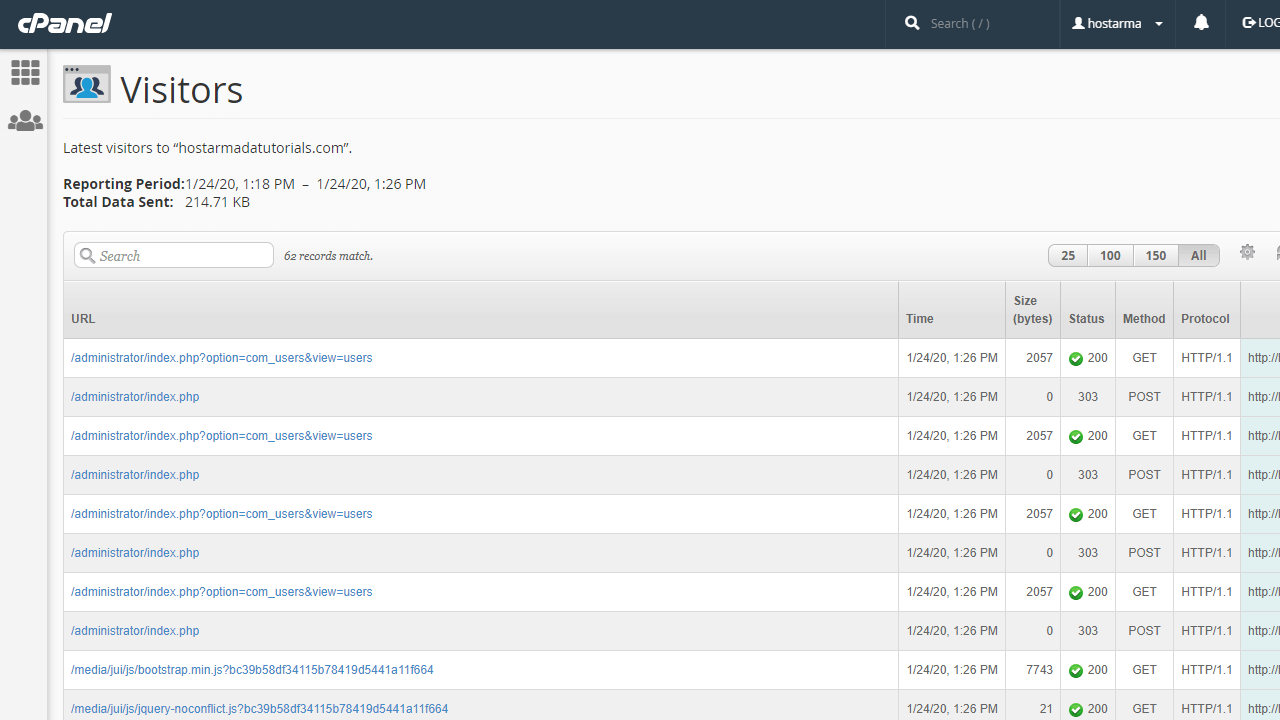
As you might have already noticed, not all of the information will be included initially. Therefore it is up to you to configure the table to present the information that you need the most. To achieve that you will have to click on the small cog icon in the upper right corner of the table.

Then you will be provided with a list of options to choose from. These options are as we have described already the different types of information you can get for a single visit in the table of visits. Please note, that once you check a certain option it will be immediately displayed in the table or removed in case you have unchecked it.
Additionally, cPanel provides you with the option to refresh the list of visits by using the refresh button located right next to the cog-like button.
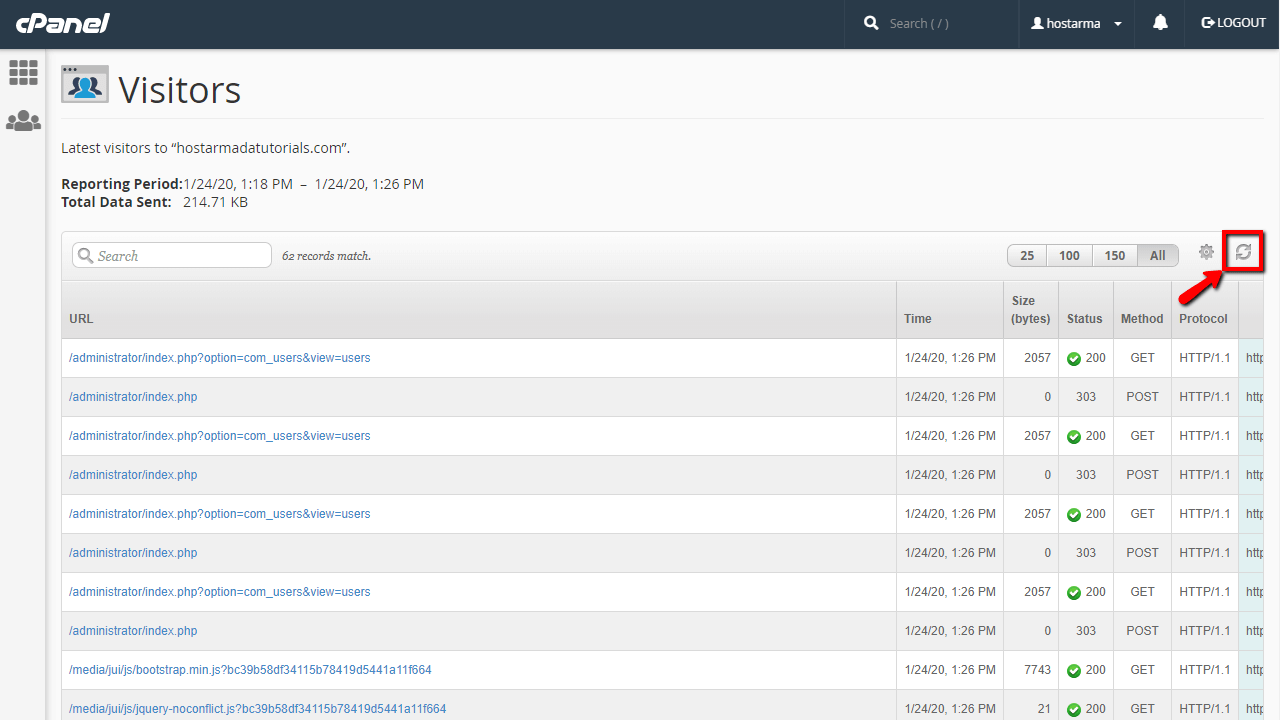
Now that you know how to operate with the table of visits, there is one small feature that cPanel also provides you with. The URL of each visit can be clicked. Clicking the URL will redirect you to the page accessed by the visitor allowing you to easily see any page on your website.
Another great feature of the visits table is the option to search the entries for a specific page.

Being able to review what is accessed on your website and by whom it is accessed is a very powerful method of analyzing the web traffic on your websites. This can not only help you identify the popularity of your pages but also security threats if, for example, a single IP address is performing constant requests to the login form of your websites which translates into a brute force attack. In case you are facing any difficulties with the “Visitors” feature, please do not hesitate to contact our Technical Support Crew so they can be able to assist you further on the matter.