Introduction #
Receiving different information about the visitors on your website is the main purpose of the access logs. However, in most of the cases, the information will not be structured, meaning that you will have to spent hours digging into the logged visits in order to retrieve information for example on which is the most used browser by your visitors, or from which country the visitors are mostly coming. For these and many other structured insights cPanel provides an easy-to-use feature called “Awstats” and in the following lines of this tutorial, we will fully review it.
Accessing the Awstats cPanel feature #
To be able to access any of the features of the control panel you will first have to access cPanel.
Once logged in, you will be directed to the main page of the control panel containing a complete list of all the features it offers. To access the “Awstats” feature, you will need to either use the search functionality located at the top of the page, or you can look for the “Metrics” features group where the “Awstats” feature is located.

Clicking on the feature will redirect you to a brand new page which is the default page of the feature. There you will be able to find more information on what this feature is used for along with all the functionalities it offers.
Reviewing Visitors Information in Awstats #
Now that you are in the right place, let’s see what the Awstats feature has to offer. Right after the initial explanation of the feature, you will see a table view representing all of the domains/subdomains added in your cPanel Web Hosting Account. This section is called “Select a domain” and as the name suggests you will have to pick the domain name for which you would like to review the statistics.

To select a domain name, you will have to click on the “View” link displayed next to every domain in the list. The link will redirect you to the actual interface of Awstats where all the statistics are kept.
The page will be separated into two columns. The left one will be used for navigating through the different types of statistics, while the right column will actually represent the information for each type. Since the left column is only for navigational purposes, we will be focusing on the right one since we will review the provided statistics one by one.
To begin, at the top of the page you should see a section where you can select the period for which you would like to review statistics. Please note that Awstats support only a monthly period so you will need to correctly choose the month you would like to review. By default, the chosen month will always be the current one.

Once you choose the correct month, please click on the “OK” button so the statistics can be properly loaded. Now, let’s review the rest of the provided statistics one by one.
Summary #
The first important statistic is Summary and as the name suggests it gives a brief summary of the statistics displayed below. The summary begins with the “Reported period” row of data which should match the selected by you month. Next, you will find a simple table with two rows of data. The rows are called:
- Viewed traffic – This is the actual traffic generated by the visitors of your websites.
- Not viewed traffic – This type of traffic is generated by robots, worms, or replies with special HTTP status codes.
Next, you will be presented with 5 columns of data:
- Unique visitors – The number of unique visitors on your website.
- Number of visits – The total number of visits on your website.
- Pages – The total number of accessed pages on your website.
- Hits – The total number of requests to static files performed by the pages of your website.
- Bandwidth – The total amount of bandwidth generated by customers accessing your website.
Monthly History #
Under this section, you will be presented with a graphic and a table representing the statistics for your website based on the months it has been active. Please note that each year the graphic will refresh, showing the results from the first month on. In the table, you will find the very same statistics as in the “Summary” section which we have previously reviewed.
Days of month #
In this section, you will find once again a graphic representing the access on your website for every single day of the chosen month. Below the graphic, you will be provided with a table as well so you can better understand the statistics.
In a similar fashion are presented the next sections for the “Days of week” and the “Hours“. These sections will give you access information based on the average access rate for the different days of the week and also for the different hours of the day.
Locales #
In this section, you will find a list of the countries from which the visitors have accessed your website. Once again you will be provided with statistics like “Pages“, “Hits“, “Bandwidth“.
Hosts #
In this section, you will find a table containing a list of IP addresses that accessed your website. For each one of those, you will be able to review the “Pages“, “Hits” and generated “Bandwidth” as well as the time of their last visit.
Authenticated Users #
In this section, you will receive information for visitors that have accessed password-protected directories on your Web Hosting Account.
Robots/Spiders visitors #
In this section, Awstats will list all the robots/spiders/bots accessed your website over the past month. You will be able to see how much “Hits” and “Bandwidth” they have generated as well as the time of their last visit. This section is particularly useful when you are trying to identify the robots accessing your website in order to deny any malicious ones.
Visits duration #
Here you will find information for the duration of the visits on your website. What better way of knowing how much time your visitors spent on your website.
File type #
In this section, Awstats will show you what types of files are commonly accessed on your websites. In addition to that, you will be able to see what percentage of the Bandwidth is generated from what type of file.
Downloads #
In this section, you will find information about the downloaded files on your website.
Pages-URL #
The top 25 URLs accessed on your website. By using this section you will be able to see what are the most accessed URLs.
Operating Systems #
In this section, you will find a list of the Top 10 operating systems used by the visitors of your websites.
Browsers #
Here you will find a list of the Top 10 browsers used by the visitors of your website.
Connect to site from #
In this list, you will see the locations from which the user connected to your website came.
Miscellaneous #
Any other statistics that cannot be categorized into separate groups.
HTTP Status codes #
The status code returned by your website to the visitors. Here you will be able to see if any unexpected errors were returned.
As you can see Awstats provides you with quite a lot of useful information for you to consider. Being aware of what information is included in the report is critical not only to maintain a healthy website but also to better know your visitors, their habits, and how your website pages are performing.