Introduction #
When you would like to automatically send one email sent to an existing email account to another or to multiple other email accounts you will need to use email forwarding. Typically to configure an email forwarder you would need to dig into the settings of your Inbound mail server and configure it properly. For that, you will need a basic understanding of how the email service work and of course system knowledge to configure the service. However, not everyone would like to learn that much in order for a simple forwarder to be created. With Phluit cPanel hosting you will get an easy-to-use tool that will allow you with few clicks to achieve any email forwarding goal you might have. In the following lines of this tutorial, we will review the cPanel feature called “Forwarders“.
Accessing the Forwarders feature in cPanel #
The cPanel service is the main steering gear of your Phluit Web Hosting account. It allows you to utilize the full potential of the service effortlessly and with minimal knowledge in the Web Hosting field. Before you can proceed with accessing the “Forwarders” feature, you will need to access the cPanel service first.
Once you are logged in to the cPanel service you will need to look for the “Forwarders” feature, for which you can either use the search bar provided at the top of the page or you can look for the “Emails” features group where the “Forwarders” feature is located.
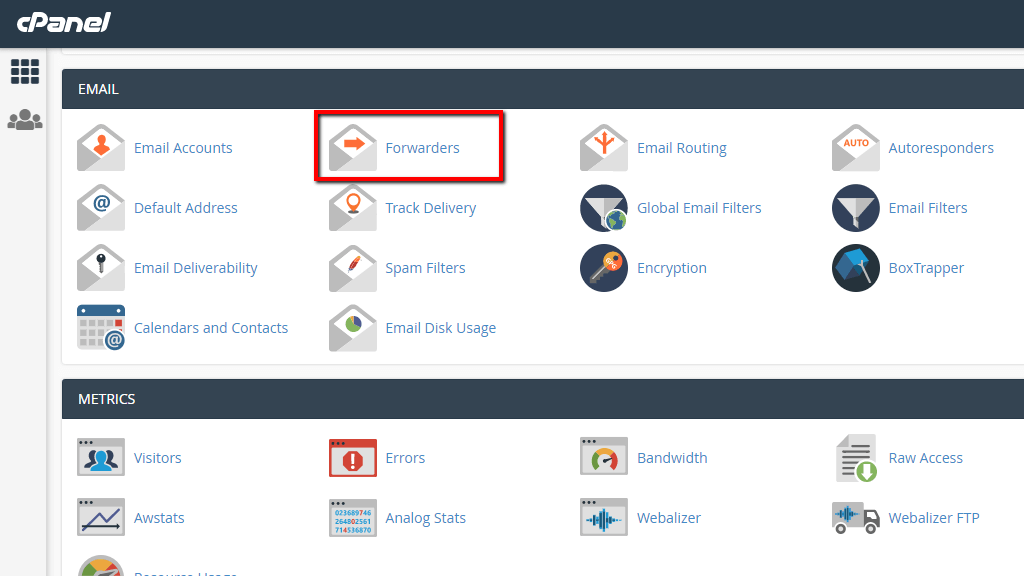 #
#
Finally, if you click on it, cPanel will redirect you to the main page where you will be able to perform further actions related to the management of your email forwarders.
Create a new Forwarder #
Let’s start by creating a new email forwarder. To do so, you will need to understand a simple concept. cPanel allows you to create two types of email forwarders:
- Forwarder – A single forwarder valid for a single email account.
- Domain Forwarder – This forwarder will forward all incoming mails sent to non-existing email accounts for one domain name TO the default email address associated with another domain name.
When creating a forwarder you will need to choose its type and depending on your choice you will have to click on the correct button.
The default page for your email forwarders is relatively simple in terms of design and structure. At the top of the page, you will see a section called “Create an Email Account Forwarder” in which you will find two buttons related to the type of forwarder you would like to create.
Create a new Email Account forwarder #
To create a simple email account forwarder that will forward all emails received on the chosen email account to another, please click on the “Add Forwarder” button.

This action will redirect you to a brand new page called “Add New Forwarder” respectively, and there you will need to configure the following settings for your brand new email forwarder:
- Address to Forward – Here you will need to input the email account FROM which the emails will be forwarded. Please bear in mind that this must be an existing email account that you have previously created in the “Email Accounts” cPanel feature. Also, in this field, you will need to type only the email account without any “@” sign and domain name.
- Domain – In this field, you will need to choose the domain name associated with the above-filled email account.
- Destination – Here is the place where you will have to configure TO where or TO what your email should be forwarded. Let’s review the available options:
- Forward to Email Address – This option will allow you to specify a single email address TO which your emails will be forwarded. Please note that this email address may be hosted elsewhere or associated with a domain that is not part of your cPanel account with us. However, we strongly suggest keeping the email forwarding on your Hosting Account level meaning that the emails should be forwarded to another email account created in your Hosting Account with us.
- Discard and send an error to the sender (at SMTP time) – You can also choose for any email sent to the configured address to be discarded without the same being forwarded to anywhere. When discarded you can also configure a message to be sent to the sender as a response to why the message has been discarded.
- Forward to a system account – Under the “Advanced Options” link you will find few more options. The first one is to forward the message to the system email account for your Web Hosting account. Please note that each Web Hosting account when created automatically has a system email account that is the username used for the web hosting account. This email account is used only for internal messaging purposes and cannot be reached from outside your Web Hosting Account.
- Pipe to a Program – This option will allow you to pass any inbound message to a specific script hosted on your Web Hosting Account.
- Discard – Completely discard an inbound message.
Finally, when you are ready with the configuration of your email forwarded, please do not forget to click on the “Add Forwarder” button so the created forwarder can be saved.
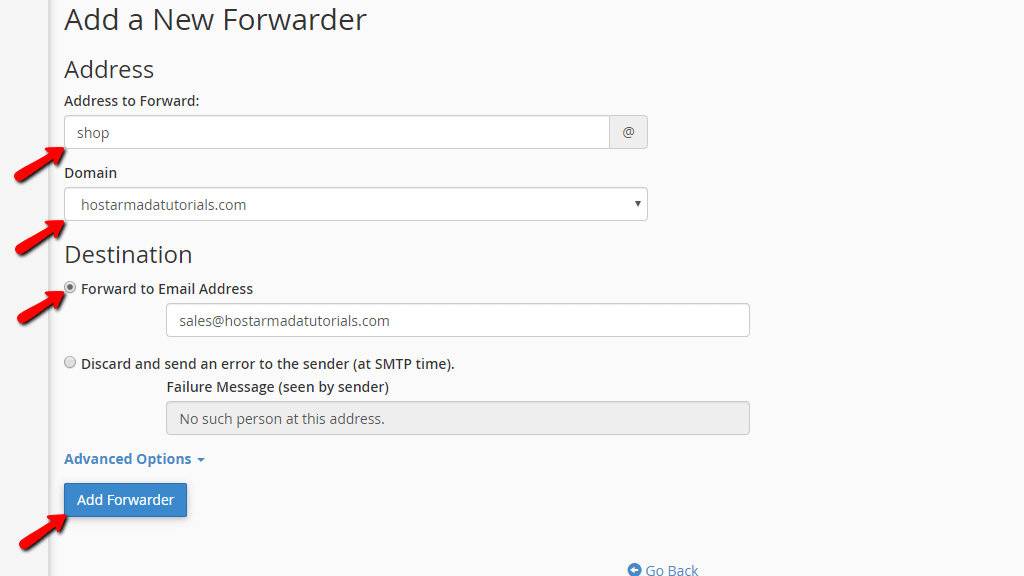
cPanel will create the forwarder you have configured and will present a message indicating either the successful creation or some error if such was detected.
Create a new Domain Forwarder #
As we have mentioned earlier, the Domain Forwarder is used when you need to have all incoming email addresses for one domain forwarded. However, this will be true only if the emails are sent to non-existing email accounts. In other words, no matter if you have configured a domain forwarder if an email is sent to an existing email account or auto-responder it will be correctly delivered.
To set up that kind of forwarding, please click on the “Add Domain Forwarder“.

cPanel will redirect you to a brand new page called “Add a New Domain Forwarder” respectively. On this page, you will have only two fields for configuration. In the first one, you will have to pick a domain name for which all unrouted emails should be forwarded and in the second empty field, you should input the actual domain TO which the emails will be forwarded. Pretty simple, isn’t it?

When you are done, please click on the “Add Domain Forwarder” button so the forwarder can be created. cPanel will then redirect you to a new page indicating if the forwarded was created successfully or if there were any errors during the creation process.
Deleting Forwarders in cPanel #
Now that you know how to add Forwarders let’s see how to remove those. Please go ahead and access the default page for the “Forwarders” feature. Two additional sections will be displayed after the “Create an Email Account Forwarder” which we have just finished reviewing.
The first one is called “Email Account Forwarders” and in it, you will see a simple table displaying the currently configured Email Forwarders. To delete an Email Forwarded, please click the “Delete” link in the “Actions” column of the particular forwarder you would like to delete.

cPanel will ask you for confirmation and when you click the “Delete Forwarder” button in the newly displayed page, the forwarder will be successfully deleted.
The second section is called “Forward All Email for a Domain” and once again in it, you will see a simple table in which all the Domain Forwarders will be listed. If you would like to delete a Domain Forwarder, please simply click on the “Delete” link for the Domain Forwarder you would like to have deleted.

cPanel will once again redirect you to a new page where you will need to confirm the deletion of the particular Domain Forwarder. To do that, please click on the “Delete Domain Forwarder” button.
That is all you will need to know when managing the “Forwarders” for your email accounts. If you would like to know more or if you have any other questions related to the “Forwarders” feature of cPanel, please do not hesitate to contact our experienced Technical Support Crew since they will assist you with any “Forwarders” related goals you are trying to achieve.