Introduction #
An e-mail signature is a type of business card within the internet that creates the first impressions on an enterprising online business. The e-mail signature often helps leave behind a professional image, especially with business contacts. In it, your partners and customers find relevant information.
An email signature typically includes the following elements:
- Your full name, including your surname
- The name of the company you work for
- Your job title
- Your other contact information, like an email address and a phone number
- A link to your company’s website
- Social media profiles (as applicable)
- A disclaimer, such as a privacy policy
Why is an e-mail signature essential? #
Successful companies no longer think of email signatures as a low-level tool. They fully understand its importance and employ it as an opportunity to attract and build a relationship with new prospects. This is an integral part of creating and promoting a consistent brand within the sphere of your influence as an online business. Not only does it make your company’s communications easily recognizable through the use of a specific signature style or logo, but it will also help assure them that it is indeed you and your company who are sending them the message in the first place. You can easily say that an e-mail signature is an ideal way to boost your marketing strategy and make your company more attractive, mainly if you include links to all your social media profiles. It’s an all-around way to increase popularity and present yourself as someone serious about their business.
Setting up an e-mail signature for Roundcube #
Step 1. Access your cPanel, type down “Email accounts” in the search field, and then select the relevant result that appears.
Step 2. Under “Email Accounts” you locate the e-mail address you’d like to set up the e-mail signature for and click on “Check email” to access the e-mail directly.
Step 3. In the next window that pops-up, you select your preferred webmail client. If it hasn’t been already selected by default, you can click on “Roudcube” located under change your webmail client to make it the default webmail client. When you are done, you can click on the “Open” button.
Step 4. In your Roundcube webmail client, you can locate the “Settings” tab to the screen’s right. Click on that to proceed.

Step 5. Under “Settings” please click on identities.

Step 6. Select your e-mail address from the available ones, and then you are free to edit your e-mail signature. When you are done, you can click on “Save” to complete the process.
Note: If you’d like to edit your signature with the advanced options rather than plain text, you can click on the icon directly located under the “Signature” title. This will allow you to make edits in HMTL mode.