Introduction #
In WordPress, Tags are intended for categorizing your posts based on specific criteria. They allow you to group related posts according to similar characteristics they share. You can think of Tags as keywords defining the nature of a given post. You will have the flexibility to assign multiple tags to a given post. In addition, you will be able to allow your visitors to list all posts assigned to a specific tag. This way they will be able to effectively browse your website based on their individual interests.
Before we move forward, we would like to mention one important detail. It seems like Categories and Tags are often confused. Therefore, before you begin developing your website, it is necessary to know the difference.
- Tags – Tags are intended to define distinct post details. Compared to categories, tags can NOT be used in a hierarchical order. You can think of them as indexes for your website content. Tags are more specific and smaller in scope. Compared to categories, they are completely optional.
- Categories – Categories are intended for grouping similar content based on specific criteria. In WordPress, you are able to create Categories and Subcategories, which allow you to organize your content hierarchically. Categories cover broader topics and are required.
Now that, you have a better idea of what is the purpose of Tags, we are ready to step into the process of creating them.
Accessing the Tags Section #
There are two general methods for creating Tags in WordPress – from the Tags section, and while you are creating new posts.
When you create tags while adding new posts, you are not allowed to alter their settings. Therefore, in order to become well accustomed to the whole concept and learn how to properly configure your tags, we will stick to the first method.
To begin, please log into your WordPress Admin Dashboard. You can do that by accessing your domain followed by “/wp-admin“, i.e., “yourdomain.com/wp-admin“, where “yourdomain.com” stands for your actual domain name.
Once logged, please navigate through the left-hand side menu bar to Posts > Tags.
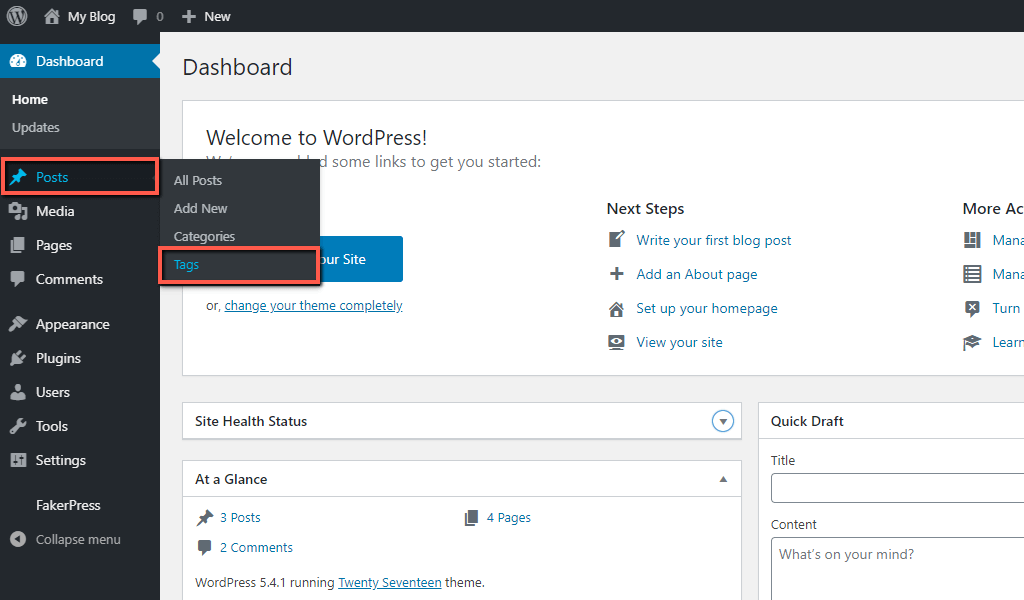
Upon doing that, you will be redirected to the “Tags” section. On the left side, you will find the tag creation form. The table on the right side lists all tags currently available on your website. If this is the first time you are accessing that page, there will be no items in the table.
Adding Tags #
To better explain the purpose of tags, we will give you a simple example and will stick to it while showing you how to create your tags. We will hold to our previous example with the Health and Fitness blog, where we had a “Workouts” category. Suitable tags for such a pattern would be “beginners”, “intermediate”, and “advanced”, for example.
Now, let’s see how to actually create your tags.
All you have to do is specify the details required in the “Add New Tag” form.
- Name – Under this field, you will have to enter the name of the tag. Note that it will represent the tag on your website frontend; therefore, please make sure to use something relevant and understandable.
- Slug – The slug is the part of the URL that will define the tag page. It is the part of the URL following after your domain name. For example, “yourdomain.com/begginers“. It will be automatically generated based on the value you have entered into the “Name” field. If you want to customize it, please make sure to use only lower case letter and replace all spaces with hyphens (-). This is done in consideration of better SEO.
- Description – This field is optional. If you desire, you may write a brief description of the tag and its specifications. Depending on the theme you are using, the description might be shown while your visitors are browsing your website by tags.

When you enter all required details, please click on the “Add New Tag” button to finalize its creation. With this done, your new tag is added and ready to be assigned to your posts.
Within the table on the right end of the page, you will see listed all your newly created tags. All essential tag details are shown in the separate rows – name, description, slug, and count, which indicates how many posts are currently assigned to the corresponding tag.

Before we come to the conclusion of this tutorial, we would like to mention one last detail. Typically, most WordPress themes will automatically display the tags within the Post page once they are assigned to it. However, if you wish, you may display all tags available on your website by using the so-called “Tag Cloud” widget. Once it is installed and enabled, you will also be able to show the tags in a block placed in any desired position within your website pages.
Now, to sum up – in this guide, you have learned another efficient way to organize your WordPress content. Not only that, but you are able to provide your users with the opportunity to filter your post and quickly find what is of their interest. We hope this information was useful to you and you will manage to take great advantage of your new skills.