Introduction #
Deleting old and irrelevant posts in WordPress is an effortless and straightforward task. However, if you have lots of unneeded posts that can become really overwhelming and time-consuming.
As we all value our time, we decided to dedicate this tutorial to show you how you can quickly and effectively remove all unnecessary posts in bulk without the need of a third-party plugin.
Getting Started #
For a start, we need you to log into your WordPress Admin Dashboard by accessing yourdomain.com/wp-admin and navigate through the left-hand sidebar to Posts > All Posts.
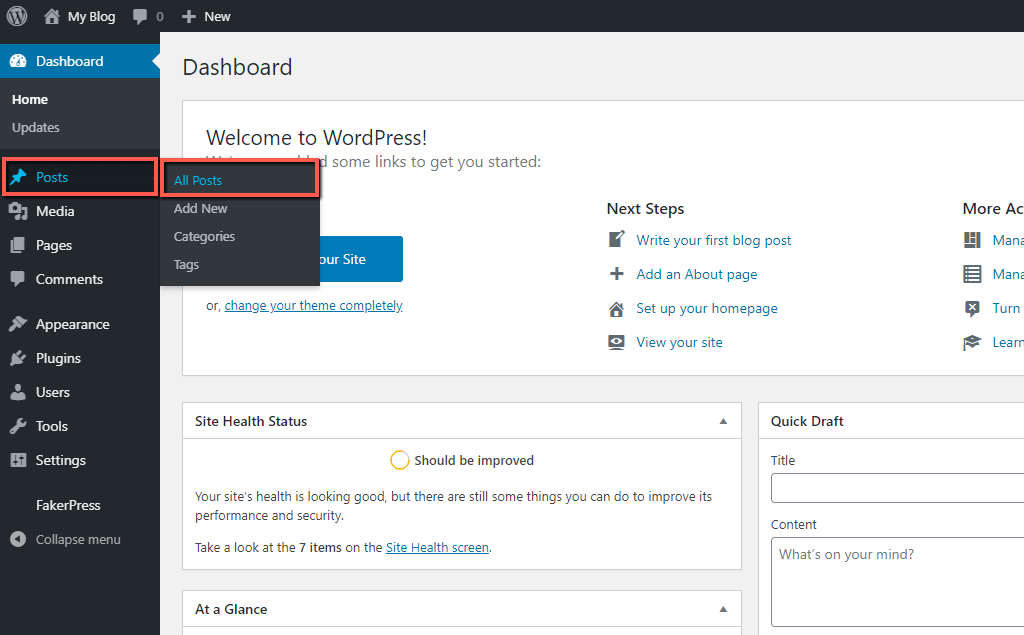
An alternative way to access your existing posts is to directly click on the “Posts” link in the left sidebar.
The “Posts” section is where you will find a list of all posts created in your WordPress blog. Under it, you can perform any desired modifications, such as editing and deleting them.
Increasing the number of Items shown per Page #
The process of deleting posts in bulk is quite similar to removing them one by one with a single significant difference.
By default, WordPress always lists only 20 items per page, whether they are posts, pages, categories, etc. With this in mind, you are limited to deleting up to 20 posts at once, which is not really practical in case you want to remove a lot more. Fortunately, you are able to modify that number and extend it up to 999 items. This is our first step.
At the top right corner of the “Posts” section, you are going to notice a “Screen Options” button. Upon clicking on it, it is going to be expanded.

Once expanded, you are going to be presented with several settings related to the appearance of this section. Please locate the “Number of items per page:” field and enter the desired value into it.
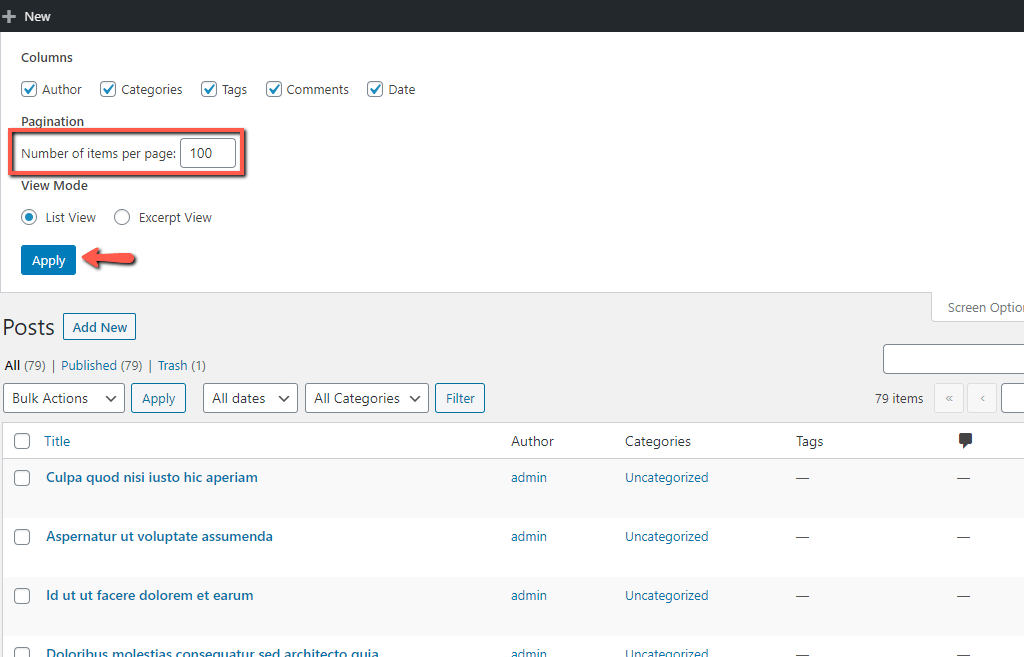
When ready, please click on the “Apply” button to save your selection.
Moving Posts to Trash #
Now that you have the number of items displayed per page increased, it is time to move your posts to the Trash. To do so, please tick the checkbox in front of “Title” positioned in the heading of the table.

This action will mark all posts currently displayed on the page. To avoid deletion of unintended posts, you simply need to uncheck the corresponding boxes.
When you are ready, please click on the “Bulk Actions” dropdown at the top left corner and select the “Move to Trash” option.

Afterward, please click on the “Apply” button positioned right next to the dropdown menu.

Once this is done, all selected posts will be moved to the Trash and will be ready for permanent deletion.
Permanently Deleting Posts #
Now, you are ready to complete the last step and permanently delete the posts. To do so, please click on the “Trash” link at the top of the page.
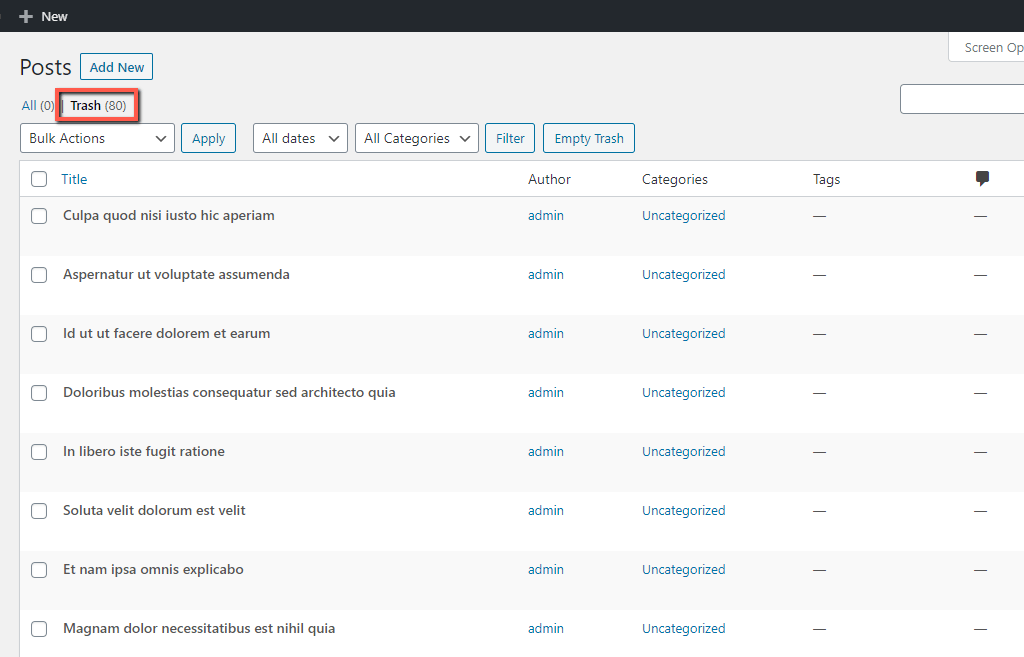
Within the “Trash” section, you will see a list of all posts that you have just moved into it. The steps you need to perform are very similar to the previously explained ones.
First, mark all posts by clicking on the top checkbox next to “Title“. Please be extremely cautious in which posts are selected because once you perform these actions, they will be irreversibly deleted.
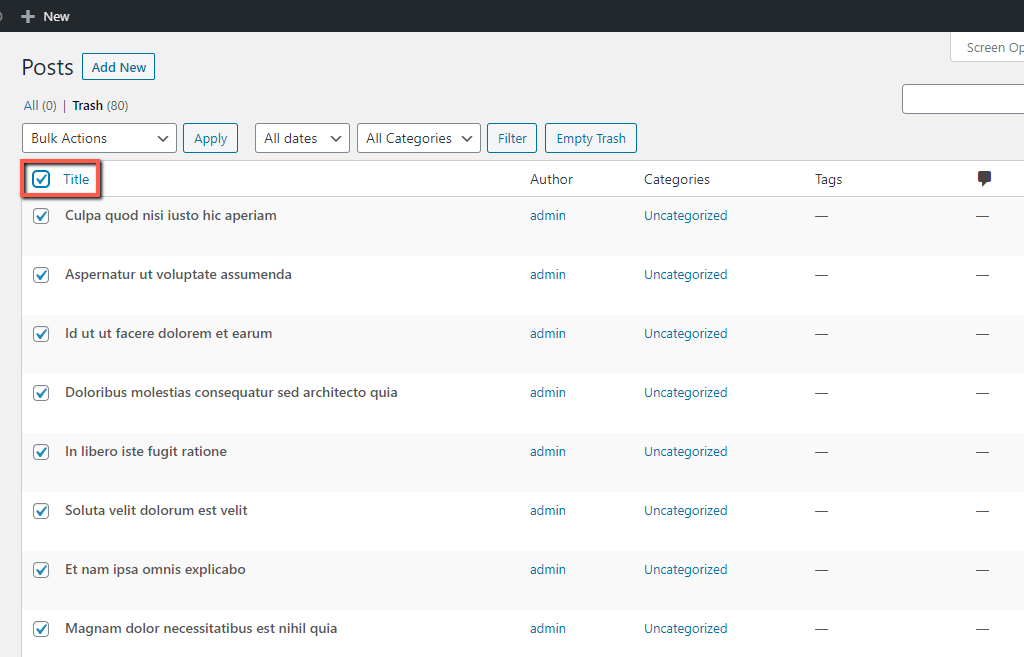
Afterward, select the “Delete Permanently” option from the “Bulk Actions” dropdown and click on the “Apply” button.

Once this is done, all selected posts will be permanently deleted from your WordPress blog.
Well done! Now you know how to delete your WordPress posts in bulk. This new skill will save you a lot of time and effort in the future management of your blog. We hope that our instructions were clear, and you managed to follow them with ease.