Introduction #
“Bandwidth” is a term defining the amount of data transferred over a network. The data can be from different sources like for example website access, the FTP service, emails received and emails sent. Although with some Web Hosting providers the Bandwidth usage is not limited, it should remain within the normal boundaries which means that the bandwidth should not be excessively utilized. To be able to review the used bandwidth for an entire month, cPanel provides you with a useful feature called respectively “Bandwidth” and in the next lines of this tutorial, we will show you how to utilize it. Let’s begin!
Accessing the Bandwidth feature in cPanel #
Before you can access and utilize any of the features included in cPanel you will first have to access the service.
When you log in to the cPanel service, you will need to locate the “Bandwidth” feature. You can do that by either using the Search tool provided at the top of the cPanel home page or you can look for the “Metrics” group of features in which you will be able to find the “Bandwidth” feature.

When you click on it, cPanel will redirect you to a brand new page where you will be presented with all the functionalities the “Bandwidth” feature has to offer.
Reading Bandwidth statistics #
On the newly displayed page, you will see a few sections with different statistics and information displayed in each. At the top of the page, you can find a general explanation of what this cPanel feature can be used for and right below it you will find the graphics for the generated bandwidth. Each graphic will represent a different period of time – for example, bandwidth generated for “Past 24 hours“, “Past week“, “Past year“.

In each graphic, you will find information for different services related to your account that have generated bandwidth over the course of the displayed period of time. The services are – HTTP (websites), FTP (file transfer protocol), IMAP (incoming mail), POP 3 (incoming mail), SMTP (outgoing mail).
Right under these graphics, you will find the Bandwidth Usage for your account structured on a per-month basis. Once again, the different bandwidth generating services will be presented separately in different colors.

For each of the displayed services, you will be able to click on the service name. This action will redirect you to a brand new page where you will be presented with another graphic for the bandwidth generated by the chosen service for the chosen month.

Below that graphic, cPanel will also provide you with a table representation of the generated Bandwidth by day. For each day, you will be provided with information about all the generated traffic and the traffic for the selected service. Additionally, you will be able to click on any of the days in order to review the graphic for the generated bandwidth for that specific day.
The bandwidth feature is significantly useful when you need quick information about the generated by your Web Hosting Account bandwidth. This feature will not only give you detailed information on what the source of the bandwidth was but also will help you identify the precise day and time when the bandwidth is being excessively utilized.